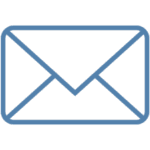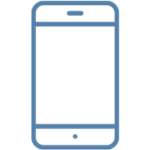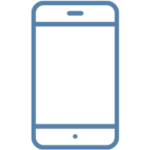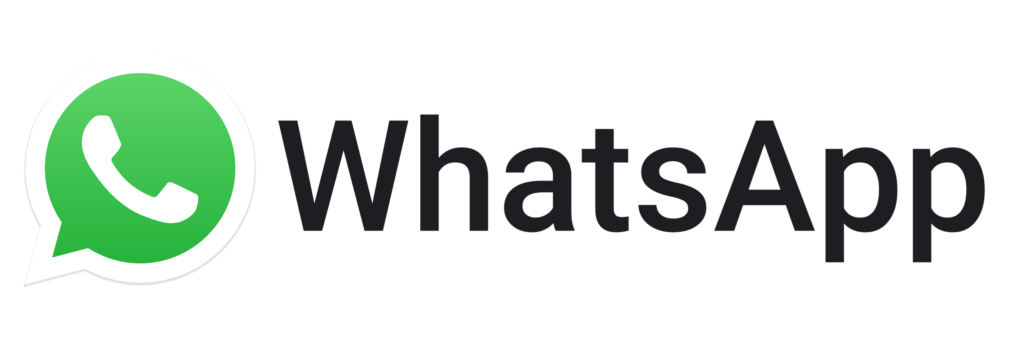Methods Accepted
1. Credit Cards
- Cards with a Visa or MasterCard logo are accepted.
- We do not presently accept American Express or Discover Cards.
Click here for more information.
2. Debit Cards as well as prepaid Debit Cards which have a Visa or MasterCard logo.
- So long as your debit card has a Visa or MasterCard logo, we can accept it.
3. Check or Card by Mail.
If you are sending in a payment by mail, click here for additional instructions.
- Please review the additional instructions thoroughly to ensure that your payment is received and posted to your account as soon as it is received by us.
- You may choose to send the payments via regular mail, Priority Mail, or Express Mail.
- Be sure to supply enough information for us to be able to locate your account, such as your full name, address, ERC® assigned file number, or Original Creditor assigned Account Number, Etc. Click Additional Instructions for more information.
4. Money Orders by Mail.
If you are sending in a Money order by mail, click here for see additional instructions.
- Please review the additional instructions thoroughly to ensure that your payment is received and posted to your account as soon as it is received by us.
- You may choose to send the payments via regular mail, Priority Mail, or Express Mail.
- Be sure to supply enough information for us to be able to locate your account, such as your full name, address, ERC® assigned file number, or Original Creditor assigned Account Number, Etc. Click Additional Instructions for more information.
5. To Pay Online.
Here is a quick overview of how to use the self-service portal to pay online via your phone, desktop, or tablet.
- Access the Self-Service Portal: http://ssp.ercbpo.com
- Log in using “Reference Number” (This is your ERC® assigned File Number, located on any letter in which we have sent to you.) and “Last four of your SSN”
– Click Sign In
– If you have previously enrolled, sign into your account, skip steps 3 & 4 - If this is your first time signing into your account, the next screen will prompt you to create a username and password.
- Next, the site will prompt you to verify your personal information on file. If the information is correct, click “Yes, take me to my account”, if it is not correct click “edit” and update your personal information.
- If your information is not correct, we ask that you update it so that we may provide you with notices we may need to send you, via the U.S. Postal Service. You will also have the option to Opt. In to receive email alerts.
- After agreeing or updating your information you will be directed to your account. On the right-hand side of the screen, you will see a button titled “Make a Payment”, click this option.
- There are currently two available plan options, however, we are regularly making updates to the Self-Service portal for better overall customer experience. The current options are Pay Total Amount Due or Make a One Time or Multiple Partial Payments toward your balance.
- Please note, if you are logging on to pay a previously offered settlement offer you would choose the Make one or Multiple Partial Payments option.
- Once you have made your choice you will be prompted to provide payment details. Once the payment details are provided, the system will move through the steps for you. At the end of the payment process, you will come to the payment confirmation screen.
- On the confirmation page, please review your information and confirm your desired arrangement.
6. To Pay by Phone:
- Call one of our representatives at 800-383-5979
- We can accept payments over the phone with a Checking account, Credit Card, Debit, or Prepaid Debit Cards which have a Visa or MasterCard logo.
Click here for more information.
7. PayNearMe.
- If you have a letter that was mailed to you with a payment slip, there may be an option (depending on creditor) to pay your debt at participating CVS Pharmacy and 7-Eleven Stores.
- If you have one of these, please present only the barcode section of this remit slip to the clerk with your payment. There is no additional information or details necessary for the clerk to process the desired transaction amount.
- Please note that these transactions may take up to 3 business days to post.
- Subject to terms of use at www.paynearme.com.
Here is an example of the slip required: (This will likely be on the reverse side of any letter in which we may have mailed to you. If you do not have a letter, you can connect to our Self-Service Portal and if you know your reference number, you can log in to retrieve an electronic copy of your letter, or request a letter to be generated and emailed to you or uploaded to the Self-Service Portal for retrieval.)
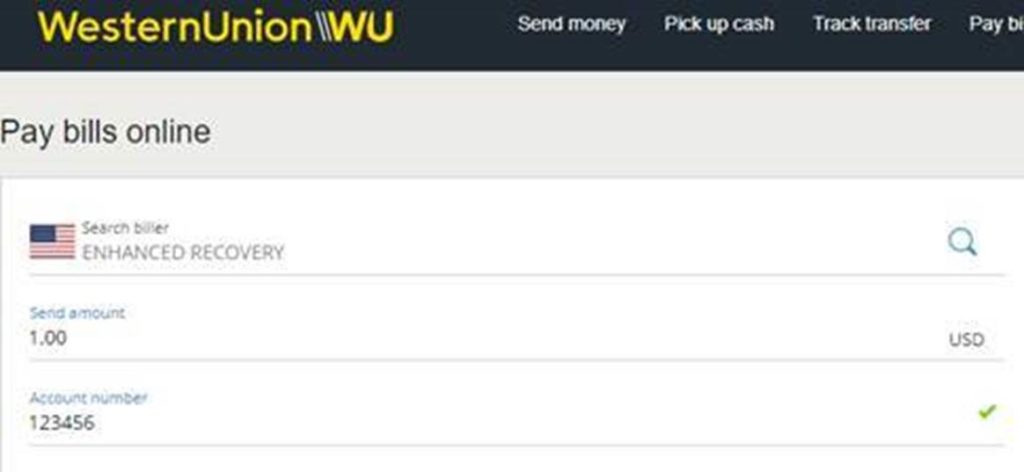
8. ERC® accepts IBT (Interbank Transfer) Transactions Directly From Your Bank.
*ERC® is not responsible for any charges, by your bank, to send money via IBT. Charges for this service are from your bank and are not shared in any way with ERC®.)
- To pay by IBT, your bank institution can help you thru this process and determine if there are any costs they charge for this service. They will ask you the below information.
- ERC® Bank Address: (Not for mail-in payments. This information is for your bank)
- Wells Fargo Bank, N.A.
420 Montgomery Street
San Francisco, CA 94104
- Wells Fargo Bank, N.A.
- Account Name:
- ERC®, Enhanced Resource Center, or Enhanced Recovery Company.
- Bank ABA Routing Number (withdrawals are not compatible)
- 121000248
- Bank Account Number (withdrawals are not compatible)
- 4122077175
- Swift Code – This is for International Wires
- WFBIUS6S
9. Western Union Quick Collect (WUQC):
*ERC® is not responsible for any charges, by Western Union, to send money via Quick Collect. Charges for this service are from Western Union and are not shared in any way with ERC®.)
- Western Union payments can be made online or at a location near you.
- If you want to find the nearest WU location, click here.
- To pay online through Western Union at the above website, select “pay bill” and select ERC® as the option under “receiver”.
- Be sure to place the ERC® Reference Number where ever the account number is requested.
Example of online WU form:
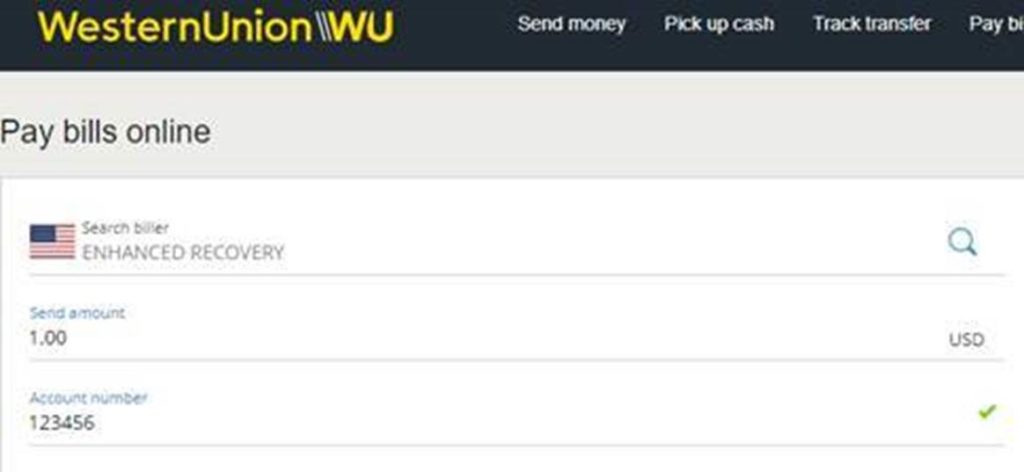
To pay in person be sure to select the Blue and White Quick Collect form.
- Example of the Quick Collect form:
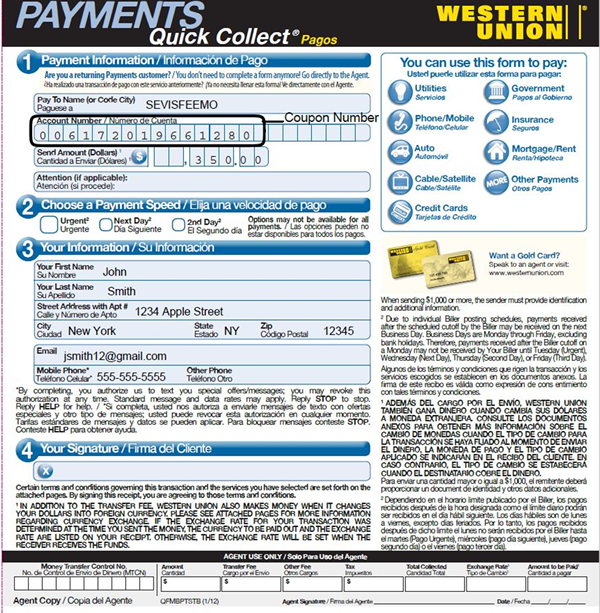
When using these options be sure to place the ERC® Reference Number where the account number is requested.
- The form also needs something called a “Code City”. Use the word “Domino”.
- For the “Code State” use the letters “FL”.
If you are mailing in a Check or Money Order payment, see below for additional important information:
- Payment should be mailed to:
- ERC® P.O. Box 23870, Jacksonville, FL 32241
- If you are not sending a payment and instead are sending us correspondence, please use this mailing address: ERC® P.O. Box 57610, Jacksonville, Florida 32241
- If you mailed your Dish Network payment to ERC®, we will forward it to them for processing. Please keep in mind that this will add a few additional days for processing before the payment is posted to your account and your balance updated.
- Dish Network customers can send payments to:
- Dish Network Dept. 0063 Palatine, IL 60055-0063
- If you mailed the payment to ERC®, we will forward it to Dish Network, please keep in mind this will add a few additional days before your balance is updated.
- ERC® P.O. Box 23870, Jacksonville, FL 32241
- Please ensure your Full Name is included.
- Please place your Full Reference Number on the payment. The memo lines are perfect for this.
- If you have your original account number, you may place that on your payment instead of the reference number.
- Don’t forget to Sign your payment.
- Don’t forget to Date your payment.
- If possible, please include your current mailing address and current phone number. This will assist us if we are unable to locate your account and need to reach out to you.
Here is an example of a completed Check:

Here is an example of a completed Money Order:

Helpful information to avoid a payment being returned:
- If you are writing a Dispute message with a payment or on the memo line, this may cause a conflict with our ability to post the payment. So if you would like to dispute any charges about your account, please let us know.
- Here is more information on how to dispute a debt.
- You can submit your dispute online by going to our Self-Service Portal or by calling 800-383-5979
- Please do not write any conditional language on your check or with our payment, also known as a restrictive endorsement. Doing so may cause your payment to be returned to you and not applied to your account.
For Checks or Money Orders:
- Ensure the payee line is made out to “ERC®”, “Enhanced Resource Centers”, or “Enhanced Recovery Co”.
- Ensure the amount in the numeric form matches the amount in the written form.
- Your bank will only honor what is in the written out portion as the amount to pay.
- Ensure checks are signed.
- Ensure checks are dated correctly.